Get the latest version of iTunes
Learn how to update to the latest version of iTunes.
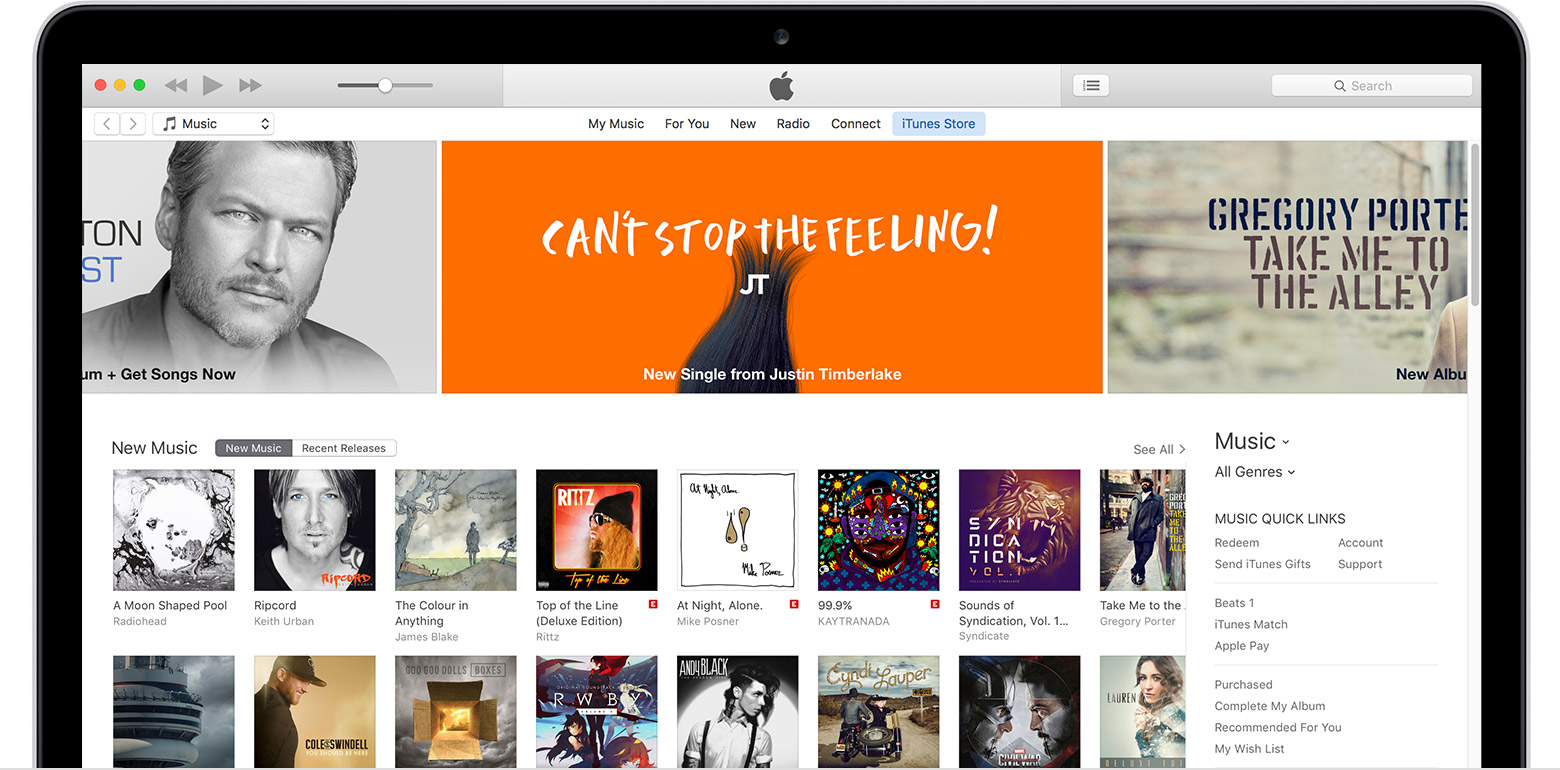
If you have iTunes installed on your computer, follow the directions below to update to the latest version of iTunes.
If you don't have iTunes installed on your computer, download it here.
Mac
- Open iTunes.
- From the menu bar at the top of your computer screen, choose iTunes > Check for Updates.
- Follow the prompts to install the latest version.
Windows
- Open iTunes.
- If the menu bar isn't showing, hold down the Control and B keys to open it. Learn more about the iTunes for Windows menu bar.
- From the menu bar, choose Help > Check for Updates.
- Follow the prompts to install the latest version.
If you are not prompted to install a new version of iTunes, you already have the latest version your operating system can support. See the System Requirements on the iTunes download page.

Get more information about how to install and update iTunes and troubleshooting assistance.
Information about products not manufactured by Apple, or independent websites not controlled or tested by Apple, is provided without recommendation or endorsement. Apple assumes no responsibility with regard to the selection, performance, or use of third-party websites or products. Apple makes no representations regarding third-party website accuracy or reliability. Risks are inherent in the use of the Internet. Contact the vendor for additional information. Other company and product names may be trademarks of their respective owners.
Last Modified:
DailyDDoSe

No comments:
Post a Comment